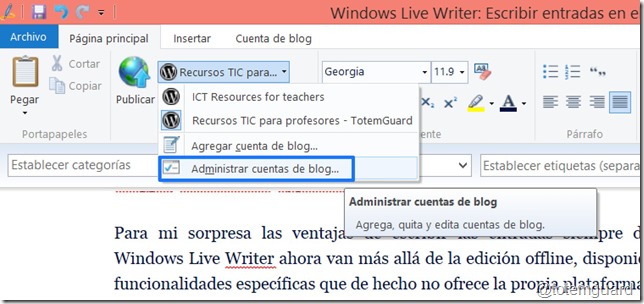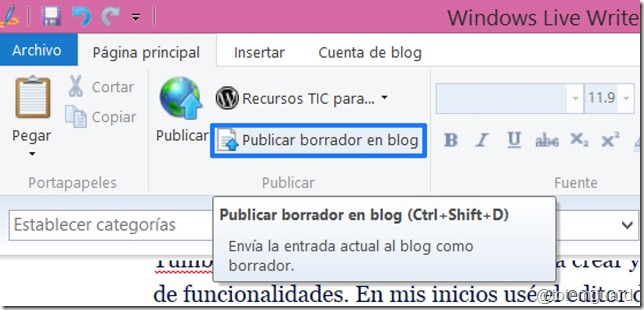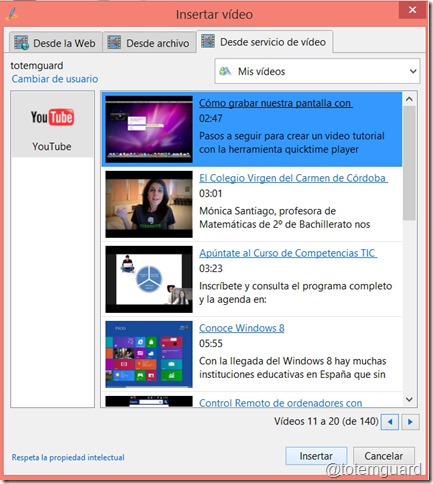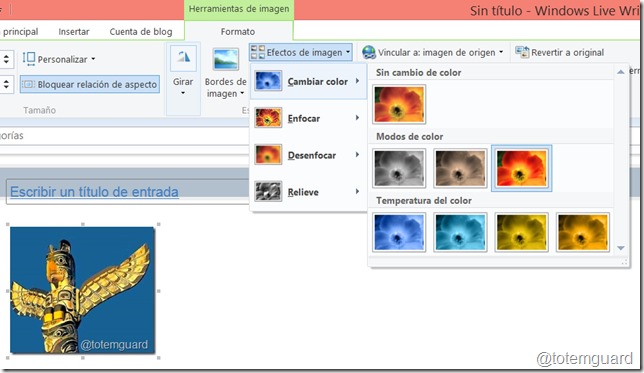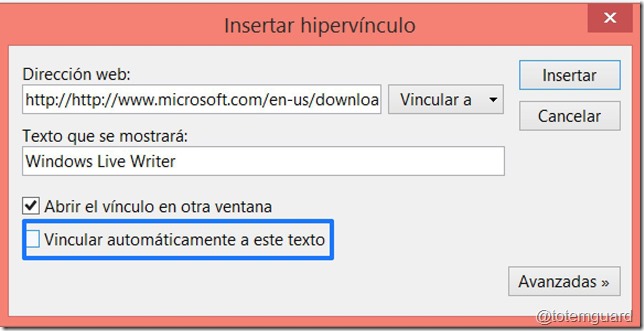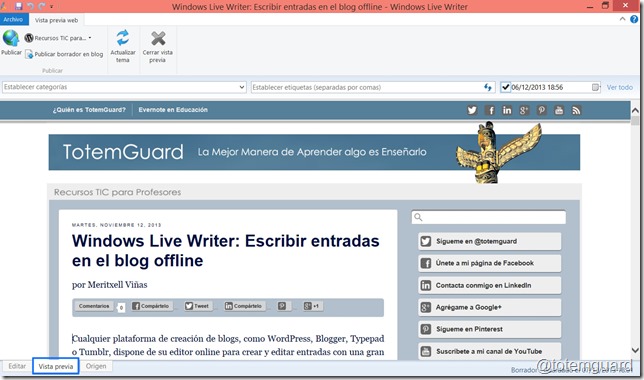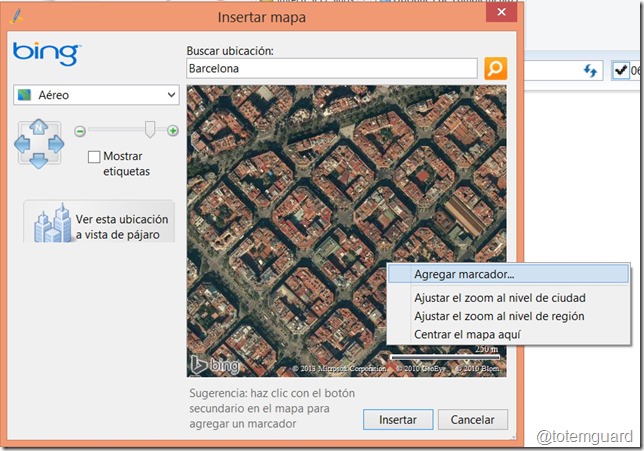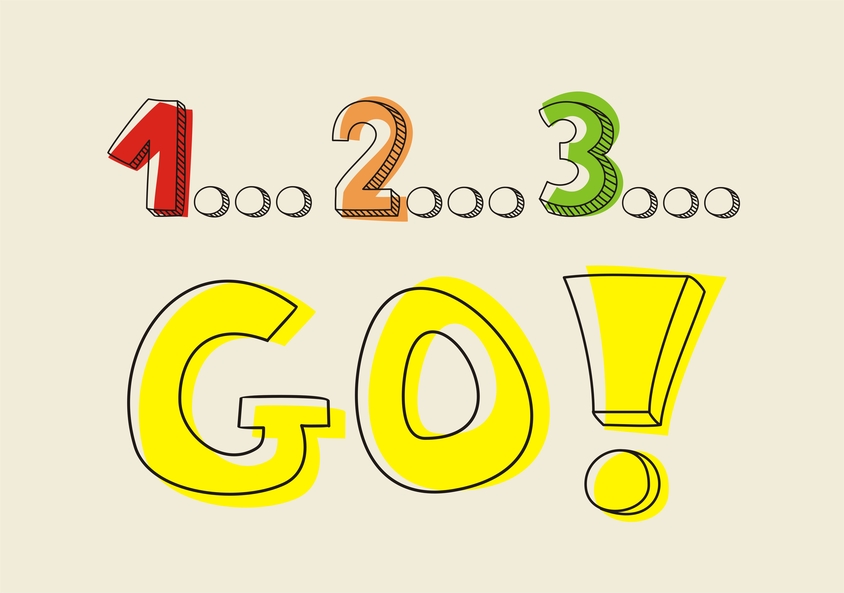Any blog creation platform, whether it’s WordPress, Blogger, Typepad or Tumblr, has its own feature-rich online editing console for creating and editing entries. When I started writing this blog I used the WordPress editor to write my entries, but it had one huge limitation. You had to have an Internet connection to use it, so writing on an airplane, a train or any other location without a wifi connection wasn’t possible, and I needed more flexibility in my work.
After some time, I decided to begin composing the text of my posts in Evernote or in a word processing program on my laptop or iPad, but inevitably it meant having to reformat the text later in WordPress. Even worse was the amount of time wasted on the boring tasks of adding the images, tags and alt text to the post.
Finally I decided to look for an offline blog editing tool, with the requirement that it not only permitted me to create articles, but that it also offered me a preview of my entry in my theme, so that I could see how the post was looking. Also, it had to offer me the ability to add images and videos directly through the editor. My main requirement was that it was only necessary to have Internet connection at the moment that I hit the “publish” button on the post.
The two most popular options in the blogging world, and for me the best two, are Windows Live Writer (free) and Mars Edit for Mac users ($39.95).
After experimenting with them in the composition of various entries, I had a marked preference for Windows Live Writer because of its clear interface, its unbeatable cost (if you are a Windows user) and its management of video and images. In any case, if you work in Mac OS X, Mars Edit is worth your investment.
LiveWriter works with most major blog services, such as WordPress, Blogger, LiveJournal, TypePad, Movable Type and Community Server.
To my surprise the advantages of writing my entries directly in Windows LiveWriter now go beyond the ability to write and edit while offline, and these include some specific functionality that in fact are not offered on WordPress’s own platform:
Manage multiple blogs
If you have more than one blog, within the interface of Live Writer you can switch between them to publish and edit their entries. It’s also really useful that Live Writer imports your tags and categories, so that you can assign them to an entry before publishing it to your blog.
Publish a draft version of a blog
One unique feature of Windows Live Writer with respect to other offline editors is the possibility to publish an entry as a draft in WordPress before making it publicly visible. Also it allows you to program the publication date of an entry in order to plan the visibility of your content.
Insert Videos
Windows Live not only lets you add images that you wish to include in your post, it also allows you to add video files that are in your computer, on the web, or in a service such as YouTube. You don’t even need to open a web navigator or leave Writer to visit the page that hosts the video. In Writer you can connect the program with your YouTube channel and insert a video in an entry with one click, avoiding having to generate the insertion code and paste it in the HTML tab of your entry.
Easily insert and retouch images
Windows Live Writer allows you to insert the images of your entry in the editor without having to previously upload them to the WordPress platform. Additionally, the tool has a lot of other great features related to images that can save you time and improve your SEO, such as the ability to change the image size and add special effects such as shadow, borders, and watermarks with your name, as well as to add titles and alt text to the images.
Automatic link insertion
Each time that you insert a hyperlink using the dialogue window, Windows Live offers you the option to automatically link that URL to the text or word that you have chosen, so that the next time that you write the same word in your entry it will recognize it and automatically create the link again for you, helping you save time in editing your entry.
Integration with the Blog’s theme
Live Writer is the only offline editor that easily and automatically imports your blog’s theme, so that you are able to see how your blog entry would look on your blog while you are composing it, just as if you were writing directly in WordPress. This functionality allows you to keep modiying the text and images and ensure that when you press the “Publish” button, that the entry will look just as you want it.
Insert maps
Live Writer allows you to introduce a map from Bing to illustrate an entry or show a relevant place. To do this you simply have to insert the destination that you wish to show in the maps widget, and you can choose between highway, aerial and birds-eye views.
The map is fully interactive and allows you to zoom in to view a locatoin in greater detail and it even allows you to add a marker which will give blog visitors detailed information. This marker can be added by right-clicking over a map location while you are editing a post. You can also center the map and adjust it’s size so that it looks good in your entry. In the map below you can see the results.
Insert plugins
Live Writer supports plugins from other developers, and although the selection of plugins is limited when compared with WordPress, some of these allow you to do certain tasks without Internet connection and can save you some work. You can see on this page the list of plugins available.
If you want to begin using Windows Live Editor, you can visit this page, which will detail a few simple steps you need to take to install the program.
[reminder preface=”Question:”] Do you think Windows Live Writer can help you to post in your blog more frequently?[/reminder]