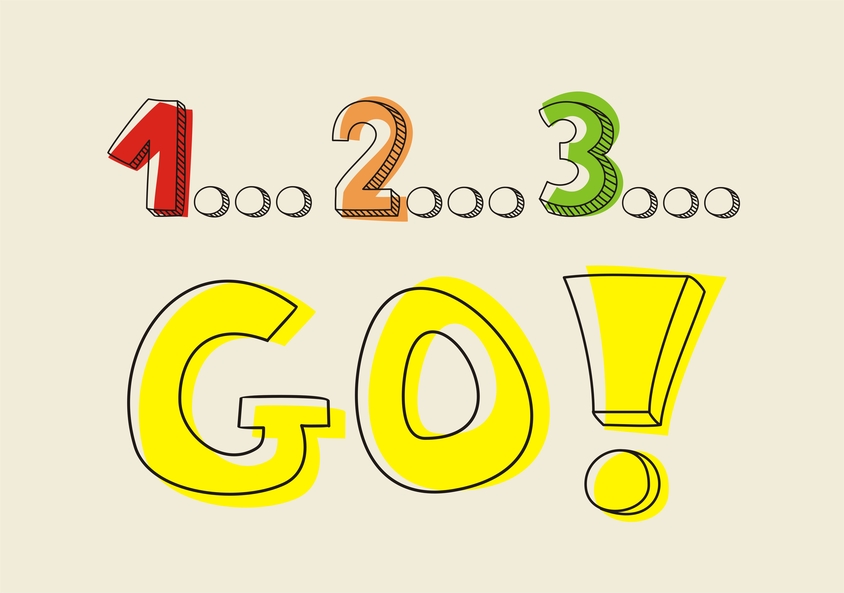The introduction of tablets in the classroom presents new technical challenges for our learning environment. On the one hand the IT staff are tasked with the technical management of these devices, including the management of applications installed in them to facilitate the resolution of technical issues and of device maintenance and support.
On the other hand, the teacher needs to learn how they can interact with the students through these tablets in order to offer effective teaching methods and additionally to be able to control and guide the class whenever problems or doubts arise.
Within the traditional Windows, Linux and Mac operating environments for PCs there are already several high quality, mature classroom management and control programs to choose from. However, the picture is very different for tablets.
The closed operating system of iOS devices and the great variety of hardware that uses the Android operating system impose limitations and difficulties in the development of classroom control and management apps for these devices.
Complete remote control of tablets
One of the most requested features by teachers is to be able to take control of a student’s iPad screen in order to show them how to use an app or to guide them in an activity without having to continually leave their desk.
At the moment, remotely controlling an iPad, an iPhone or an iPod, either from a PC or from another iOS device, is not legally permitted by Apple and there are no apps that are able to do this without violating the iOS security protocols imposed by the company. Apple surprisingly doesn’t offer this remote control functionality in their operating system.
However they do permit the installation of the OX S Server app in a Mac so that you can remotely create and configure all of the profiles of the student accounts in their iOS devices (email, calendars, contacts and messages) in a centralized manner. You can also establish systems settings, impose security restrictions, remotely block or erase lost or stolen devices, distribute books and apps, and ever share folders and exchange files. However, these functionalities are more directed at the school’s IT staff than at the teachers. Although the teacher can’t take control of a student’s iPad, there are three categories of apps that permit a certain degree of interaction between the teacher and the students’ tablets, which are useful in presenting a lesson in front of the class.
1. Project your tablet’s screen to an interactive whiteboard or Apple TV Apps such as Reflector and Airserver for iOS and MirrorOp for Android devices permit the teacher (or the student) to project their tablet’s screen to a projector or to an interactive whiteboard wirelessly. This way a teacher or student can comment on a classroom activity or make a presentation to the whole class while being able to move freely about the room. 2. Show the teacher’s PC screen to the students’ tablets One application that allows teachers to connect directly to the students’ tablets from their PC (although not from another tablet) and interact in real time is NetSupport School. As TotemGuard sells this software, I have worked with it extensively. With NetSupport School the teacher can show the screen of their PC to connected Android and iOS tablets, thus avoiding distractions from other applications the student may be running on their tablet. The students can follow a lesson explanation, watch a video or learn how to use another application from their own tablet. Additionally, the students have the ability to zoom and move around the screen in order to highlight key information when needed.  At the end of a lecture or discussion, the teacher can send a survey to the students’ screens and see the results instantly, and can even remotely assign “rewards” to students to recognize good work or behavior. Likewise, if the students are working on an assignment during class they can request assistance from their tablet by chat, or discreetly send a help request to the teacher so as not to disturb the rest of the group.
At the end of a lecture or discussion, the teacher can send a survey to the students’ screens and see the results instantly, and can even remotely assign “rewards” to students to recognize good work or behavior. Likewise, if the students are working on an assignment during class they can request assistance from their tablet by chat, or discreetly send a help request to the teacher so as not to disturb the rest of the group. 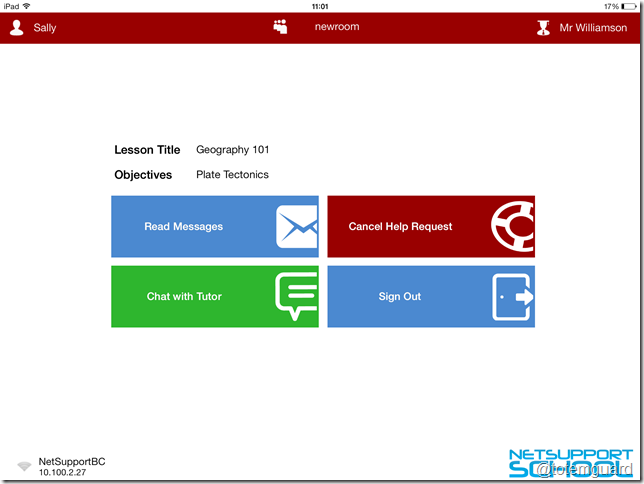 With Android devices, NetSupport School goes a step further to guarantee that the teacher can capture the students’ attention. With Android tablets, the teacher can block and blank the screen on the students’ tablets so that they don’t get distracted, chat amongst themselves or surf the Internet while the teacher is conducting the lesson. In Samsung, Asus and HP tablets, NetSupport School also offers the ability to see thumbnail views of the students’ tablet screens and allows the teacher to zoom in to check on classroom activity and tablet use. The teacher can also connect to and view a particular student’s screen in its full size.
With Android devices, NetSupport School goes a step further to guarantee that the teacher can capture the students’ attention. With Android tablets, the teacher can block and blank the screen on the students’ tablets so that they don’t get distracted, chat amongst themselves or surf the Internet while the teacher is conducting the lesson. In Samsung, Asus and HP tablets, NetSupport School also offers the ability to see thumbnail views of the students’ tablet screens and allows the teacher to zoom in to check on classroom activity and tablet use. The teacher can also connect to and view a particular student’s screen in its full size. 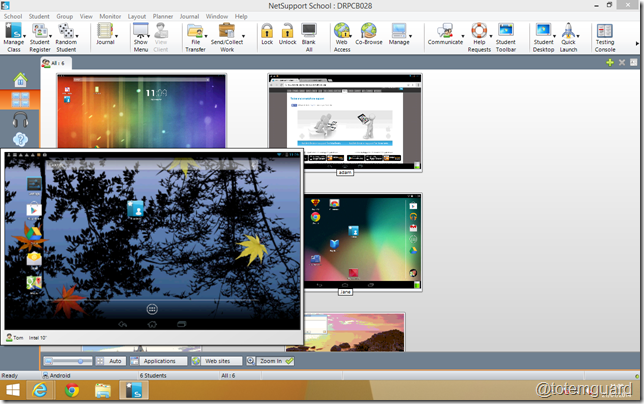 3. Show a presentation from the teacher’s tablet to the students’ tablets NearPod is another app worth mentioning, which allows the teacher to create, share and show multimedia presentations (videos, SlideShare presentations, web pages, etc) to the students’ tablets in real time from their iOS, Android or Windows 8 tablet. The teacher is able to remotely view the activity of the students through this app and pose questions, take surveys, and give written assignments. After the lesson the teacher has several reports available to view the results of each student or the overall level of the group. The limitation of this app for some educational settings is that you can not use it to show any programs or apps that are on your computer, only to show web pages or presentations created with the NearPod content tool or uploaded from your dropbox. As tablet usage becomes more widespread in the classroom, these types of tools will become more and more essential for focusing classroom time on learning, and will allow us to stop wasting precious time on their technical management while also ensuring that the students use the tablets in an appropriate manner. [reminder preface=”Question: “] Have you had any problems managing and controlling tablets in your classroom? Which apps have you used to help manage tablets better?[/reminder]
3. Show a presentation from the teacher’s tablet to the students’ tablets NearPod is another app worth mentioning, which allows the teacher to create, share and show multimedia presentations (videos, SlideShare presentations, web pages, etc) to the students’ tablets in real time from their iOS, Android or Windows 8 tablet. The teacher is able to remotely view the activity of the students through this app and pose questions, take surveys, and give written assignments. After the lesson the teacher has several reports available to view the results of each student or the overall level of the group. The limitation of this app for some educational settings is that you can not use it to show any programs or apps that are on your computer, only to show web pages or presentations created with the NearPod content tool or uploaded from your dropbox. As tablet usage becomes more widespread in the classroom, these types of tools will become more and more essential for focusing classroom time on learning, and will allow us to stop wasting precious time on their technical management while also ensuring that the students use the tablets in an appropriate manner. [reminder preface=”Question: “] Have you had any problems managing and controlling tablets in your classroom? Which apps have you used to help manage tablets better?[/reminder]